Save time by creating email templates to use when sending an email or that you can add to a Sequence. Make them private to you or available to the team. You can use dynamic content tags to auto-populate key information like names, companies and days. See Understand Conditional Logic and Personalization. 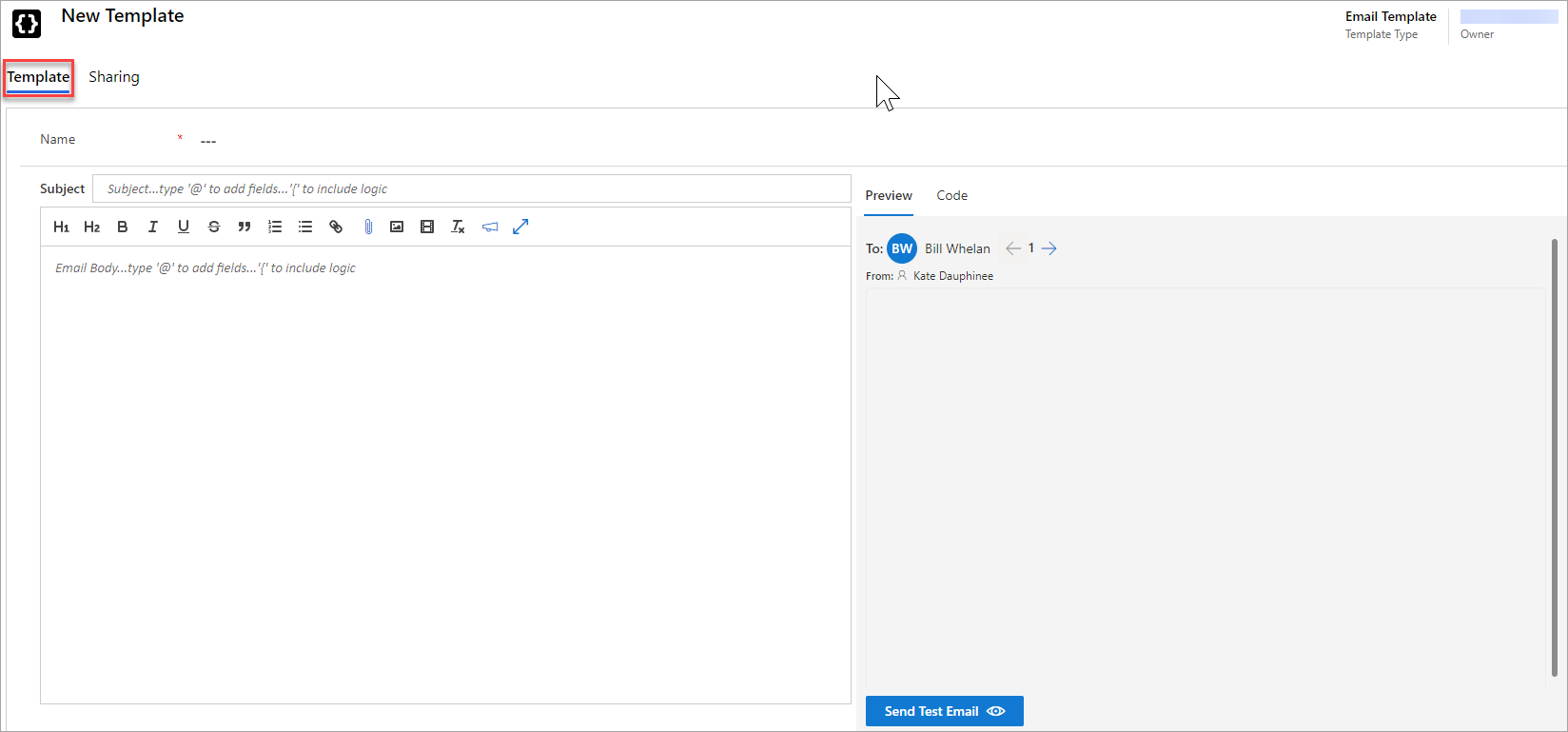
- In the Outbound area, under Sales Accelerator, click Templates.
- Click
. A New Template form opens.
- Enter a name for the template and then add the email subject.
- Enter the content in the left window and see a preview in the right window.
- Click the Sharing tab to change who can see and use the Template.
The toggle for Show to all users defaults to No and remains private to you. Or you can toggle to Yes to allow others on your team to use the Template. Give it a meaningful name so it will be clear to your colleagues what the content is about.
- When finished, click Save.
- To use the new template, click the template icon, [
].


